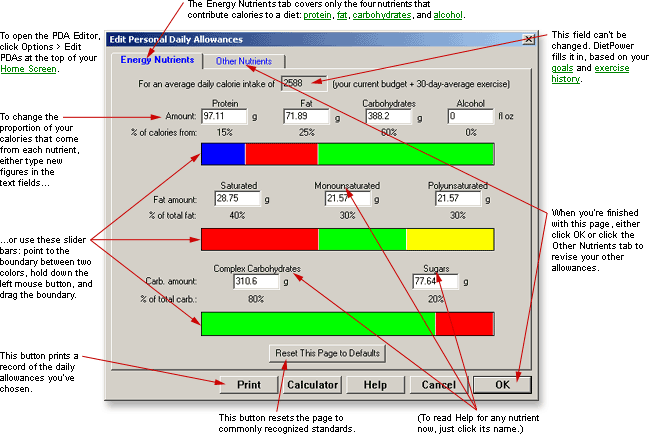
DietPower Help
At a Glance
Your Personal Daily Allowances are the standards against which Diet Power charts your Nutrient History. Normally, these are the same as the official Recommended Dietary Allowances. but the PDA Editor lets you change them to whatever your doctor recommends. To open the PDA Editor, click Options > Edit PDAs on your Home Screen.
"Energy Nutrients" Tab
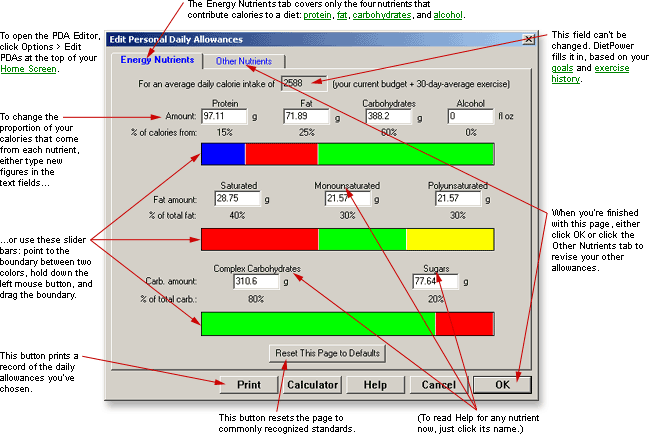
"Other Nutrients" Tab
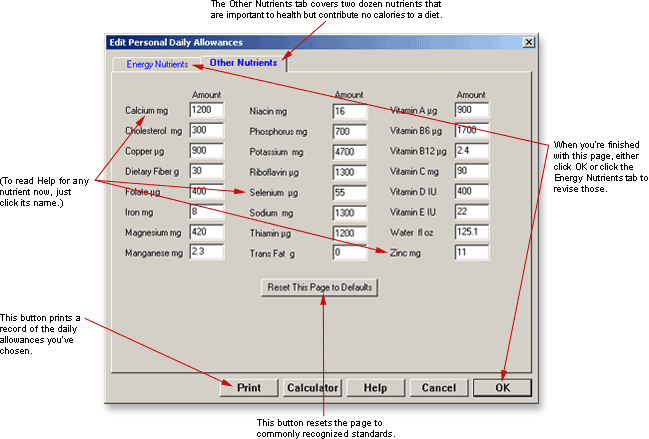
In Detail
When you enroll as a new user, Diet Power automatically sets your Personal Daily Allowance (PDA) of each nutrient according to your age, sex, body weight, and other factors. (To learn the default PDA of any nutrient, click the nutrient's name on the list in Nutrients, Information on.)
You can change your Personal Daily Allowances, however, to any level recommended by your doctor. (Diet Power cannot endorse the new level, of course, since we have no control over it.) The tool for doing that is the Personal Daily Allowance Editor.
On your 19th, 31st, 51st, and 71st birthdays...
...you should open the Personal Daily Allowance Editor and review your allowances. Reason: Some of the official Recommended Dietary Allowances (RDAs) change when you reach those ages, but Diet Power doesn't make the changes for you. (Diet Power will give you a reminder on each of those birthdays.)
Here are the nutrients in question:
At
age 19: calcium,
copper, dietary fiber (for females),
fat, iron, magnesium, manganese, niacin (for males), phosphorus, protein (for males), riboflavin (for males), vitamin B6, (for females),
zinc, and vitamin C.
At age 31: magnesium.
At
age 51: calcium, dietary
fiber, iron (for females), niacin, riboflavin, thiamin, and vitamin
D.
At age 71: vitamin D.
Two Ways to Make These "Birthday" Changes
The quick way is simply to open the Personal Information Form on your birthday or soon after, make sure there's a check mark in the box labeled "Revise my Personal Daily Allowances to reflect changes made here," and click the OK button. This will automatically set your PDAs to the defaults for your new age. (It may also override any special PDAs you've set for yourself. Use the Personal Daily Allowance Editor to restore the amounts you want.)
The slow way is to find the new PDA by reading the Help topic on each nutrient listed above, then use the Personal Daily Allowance Editor to make each change manually.
Some PDAs Change Automatically
If you record a change in reproductive state or special health concerns (smoking, drinking, etc.) on your Personal Information Form, some (but not all) of your PDAs will change automatically. For details, see Personal Information, Changing Your.
To edit your Personal Daily Allowances:
(Note: You can open the Personal Daily Allowance Editor only when the working date is set to today.)
If you're at the Home Screen:
Open the Options Menu
(by clicking the word Options)
and choose "Edit PDAs." This will open the Personal Daily Allowance
Editor.
Find
the nutrient whose allowance you want to edit. The four energy
nutrients (and their subnutrients) will already be showing on the Energy Nutrients page.
To reach other nutrients, click the Other Nutrients tab.
Revise the value of
as many nutrients as you like. There are two ways to do this—see
"Manual Editing" and "Using the Color Bars," below.
When you've finished editing everything you want to change, click OK or press the Enter key. (If the OK button is not visible, see Taskbar, Hiding to Make Screens Deeper.) Diet Power will close the editor and take you back to the Home Screen. Your new PDAs will take effect immediately.
One Nutrient You Can't Edit
At the top of the Energy Nutrients page is a box showing your "average daily calorie intake." This is your calorie budget for today plus your daily average of calories burned in exercise over the past 30 days. (If you haven't been using Diet Power that long, the program assumes "phantom exercise" for each missing day: 250 calories for a man, 150 for a woman.) The Average Daily Calorie Intake represents the amount of food you should actually be eating on an average day. Since it is carefully calculated from your metabolic rate and weight goals, Diet Power won't let you arbitrarily revise it here—it's a "read-only" figure. The sole method of changing it is to adopt a new diet, using the Goal Setter.
What Happens to Your Changes
Each time you revise a PDA, Diet Power automatically adjusts the "%PDA" figures in your Nutrient History to reflect the change. This will be true even if you're looking at past records. If you double your PDA of vitamin C from, say, 90 milligrams to 180 milligrams today, for example, the 90 milligrams you consumed last Tuesday will now be charted as 50 percent of your PDA—even though it was considered 100 percent at the time.
Manual Editing
Manual editing is done by clicking the PDA you want to edit, then typing a new value over the old. This is the only way to edit PDAs on the Other Nutrients page.
You can manually edit the energy-nutrient PDAs, too, but since these nutrients have caloric value, changing their amounts would also change your Average Daily Calorie Intake—except that Diet Power won't allow this (see "One Nutrient You Can't Edit," above). Instead, when you edit any of the energy nutrients, Diet Power automatically adjusts all the others by just enough to keep the Average Daily Calorie Intake constant. The adjustment is applied equally to the other nutrients' absolute amounts. (Exception: If you're not a drinker, the adjustment is divided equally among all but alcohol.)
Given these complications, you may prefer to edit the energy nutrients with the color bars (see below), which make the adjustments visual as well as mathematical.
(If you do edit one of the energy nutrients manually, you won't see its effects on the other three immediately—the changes show up only when you click a nutrient field other than the one you just edited.)
Using the Color Bars
Instead of manually editing the energy nutrients, you can use the color bars* to adjust their proportions:
Find the boundary
between any two nutrients whose relative proportions you want to alter.
Place
the mouse pointer on the boundary. It will change into a color-bar cursor:

Hold down the left
mouse button.
Drag the boundary to the right or left. Above the bar, you
will see the change in proportions reflected in both the "Amount"
and "% of" fields.
When you're satisfied
with the proportions, release the mouse button.
Repeat steps 1 through 5 for any other proportions you want to change.
|
* |
On a few computers, the color-bar cursor may be invisible because of memory or hard-drive limitations. In that case, use the method described in "Manual Editing," above. |
Default Ratios
Until you alter them, the default ratios for energy nutrients are as follows:
Your
percentage of calories from fat, carbohydrate, protein, and alcohol—also
called your Key
Ratio—is about 25:50:15:10 if you're a drinker or 25:60:15:0 if you're not. (Depending on your weight,
the figure for alcohol could be several percent higher or lower. For details,
see Alcohol.)
Your
Personal Daily Allowance of fat is divided into saturated, monounsaturated, and polyunsaturated fat on the proportion 10:7½:7½, respectively.
Your PDA of carbohydrate is 80-percent complex carbohydrate and 20-percent sugars.
(Defaults for the absolute amounts of most nutrients vary with the individual. See Nutrients, Information on.)
To reset PDAs to their default values...
...click the button labeled "Reset This Page to Defaults." (To reset both pages, you must click both buttons.)
To close the Personal Daily Allowance Editor:
If you want to save the changes you've made, click OK or press the Enter key. Diet Power will revise the targets in your Nutrient History and take you back to the Home Screen.
If you'd rather discard the changes, click Cancel or press the Escape key. After asking you to confirm your decision, Diet Power will ignore the changes and return you to the Home Screen.
(Note: If the OK and cancel buttons are not visible, see Taskbar, Hiding to Make Screens Deeper.)
Got a Suggestion for This Page?
Last Modified: 7/1/07