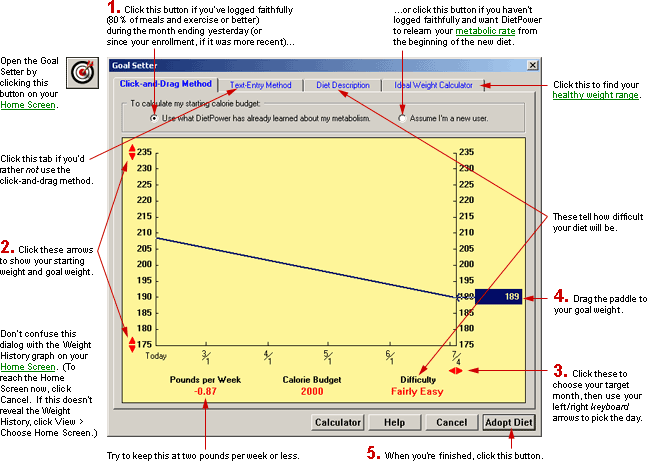
DietPower Help
At a Glance
The Goal Setter lets you set your weight goals and get a calorie budget for achieving them. It offers two ways to do this: the Text-Entry Method, which lets you simply type in your goals, and the Click-and-Drag Method, which works like this:
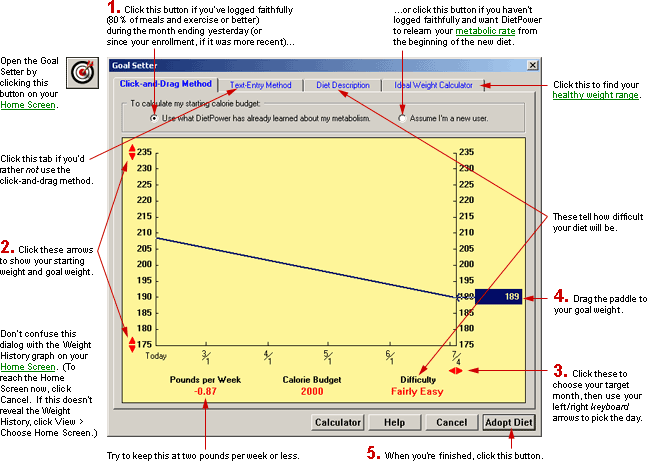
In Detail
If you weigh 140 today and want to reach 129 by July 15, how many calories per day should you eat? With the Goal Setter, you can get answers to questions like this in seconds. You'll also learn whether your goals are realistic. Then, if you decide to adopt the diet you've designed, your new calorie budget will be transferred to the daily Calorie Tally in the Food Log, where you'll record your meals and keep an eye on your calorie spending.
Caution
Adopting a new diet will automatically overwrite any diet already in effect. You won't lose any records of foods you ate, calories and nutrients you consumed, or calories you burned in exercise. Nor will you lose your projected weight or any of your daily weights or calorie budgets. And although your Calorie Bank balance will be zeroed when you start the new diet, you'll still be able to see the balance for any day in the past, by using the Calendar function or the Date Picker in the Food Log, the Exercise Log, or your Body History. But Diet Power won't remember your old goal weight or target date, because the straight blue line describing your old diet on the Weight History will have vanished. (The only vestige will be your old starting date, permanently marked with a vertical yellow line. The starting date will also continue to be displayed in blue in your Diet History.)
You can design a new diet and receive a detailed description without actually adopting the diet, however. Just don't click the Adopt Diet button until you're sure you want to abandon your old regimen. (If you click the button accidentally, you can still recover: Diet Power always asks you to confirm your choice before it institutes the new diet.)
Special Note
The Goal Setter can be opened only if you have the working date set to today.
If you're designing a maintenance diet...
...follow the instructions below, entering your current weight as your goal and choosing a target date at least a week from today.
To open the Goal Setter:
From your Home Screen:
click
the Goal Setter button: 
or
open the Diet Menu (by clicking the word Diet) and choose "Goal Setter."
A stack of tabbed pages will appear. You can create a diet on either the Click-and-Drag page or the Text-Entry page. Both methods are easy, but the Text-Entry page offers one advantage for the dieter who's truly obsessive: you can specify your goal weight to the nearest tenth of a pound.
(You may want to compute your ideal weight before entering a goal. To do so, click the tab labeled "Ideal Weight Calculator.")
To create a diet on the Click-and-Drag page:
If you aren't already
on this page, click the tab labeled "Click-and-Drag Method."
A yellow graph will appear, listing dates across the bottom and weights
up the left and right margins. On the left side, a line will be anchored
on today's date and weight. The line will stretch across the graph to
a paddle that you can slide up or down to set your goal weight.
Before choosing your goals, use the radio buttons above the graph to tell Diet Power which method to use when calculating your new calorie budget:
Click "Use what
Diet Power has already learned about my metabolism" if you want your
new budget to depend on the metabolic rate that Diet Power has calculated
from your food, exercise, and weight logs of the past month. This is the
better choice if you've been logging faithfully—that
is, if you've logged virtually all your foods and exercise for at least
80 percent of the days. (If you enrolled in Diet Power less than a month
ago, apply the same 80-percent rule to the number of days since you enrolled.)
Click "Assume I'm a new user" if you want your new budget to depend on an estimate of your metabolic rate based on your sex, height, weight, and age. This is the better choice if you haven't logged faithfully or if your old budget seems unreasonably high or low. (To prepare the estimate, Diet Power uses proprietary modifications of the Harris-Benedict Equations, published by the Carnegie Institute of Washington in 1919 and still used in laboratories worldwide.)
(You will also be able to choose whether your new calorie budget remains constant or is recalculated every day to keep you tracking smoothly toward your goal—but this choice occurs after you click the Adopt Diet button in step 5, below.)
If the time span or
weight range is too wide or narrow for your goals, shrink or stretch it
by either clicking the red arrows on the screen or using the up, down,
left, or right arrows on your keyboard. (Unlike the screen arrows, those
on the keyboard will let you adjust your target date to the exact day.)
Pointing to the paddle, hold down the left mouse button and drag
the paddle up or down toward your goal weight. (Or use the up- or down-arrow
keys to do the same.) As you move the paddle, words describing the degree
of difficulty for each goal will appear under the graph. (These are specific
to your own weight and metabolic
rate.)
When the paddle displays
the goal weight you want, release the mouse button.
To read a more detailed
description of the diet before adopting it, click the tab labeled "Diet
Description." If the diet sounds too difficult, click the Click-and-Drag
tab to come back and revise your goals.
To adopt the diet, click the Adopt Diet button on either the Click-and-Drag page or the Diet Description page. (If the button is not visible, see Taskbar, Hiding to Make Screens Deeper.) When Diet Power asks you to confirm your decision, click Adopt.
To design a diet on the Text-Entry page:
Click the tab labeled
"Text-Entry Method."
Before choosing your
goals, use the radio buttons to tell Diet Power which method to use when
calculating your new calorie budget. (See the notes under "To design
a diet on the Click-and-Drag page," above.)
In the Goal Weight
box, type the weight you want to achieve. You can specify it to the nearest
tenth of a pound.
In the Target Date
box, type the date on which you'd like to reach your goal, in M/D/Y form.
(Your target date must be less than two years from today.)
To read a more detailed
description of the diet before adopting it, click the tab labeled "Diet
Description." If the diet sounds too difficult, click the Text-Entry
tab to come back and revise your goals.
To adopt the diet, press the Enter key or click the Adopt Diet button on either the Text-Entry page or the Diet Description page. (If the button is not visible, see Taskbar, Hiding to Make Screens Deeper.) You'll be asked to confirm your choice before it's carried out.
A Safeguard
If you try to enter a weight that causes your calorie budget to fall below 1200 per day, Diet Power will warn that this may have you eating too little for adequate nutrition. You can ignore the warning (by clicking OK and going about your business), but Diet Power urges you to design a safer diet instead. (Obviously, eating fewer than 1200 calories per day is more likely to be hazardous if you're a big person with a high metabolic rate than if you're a small person with a low metabolic rate. Ask your doctor for advice.)
To print a description of any diet:
(You can do this whether you intend to adopt the diet or not.)
Set your goals, using
either method described above.
Click the tab labeled
"Diet Description," to reveal the description.
Click
the Print button. (If the button is not visible, see Taskbar, Hiding
to Make Screens Deeper.) The Windows
Print dialog will open.
Change your print
settings, if necessary.
Click OK.
To close the Goal Setter:
If you want to adopt the diet you've designed, press the Enter key or click the Adopt Diet button. After asking you to confirm your decision, Diet Power will institute the new diet and take you back to the Home Screen.
If you don't want to adopt the new diet, press the Escape key or click the Cancel button. After asking you to confirm your choice, Diet Power will return you to the Home Screen with your old diet intact.
(Note: If the Adopt Diet and Cancel buttons are not visible, see Taskbar, Hiding to Make Screens Deeper.)
Got a Suggestion for This Page?
Last Modified: 12/29/08