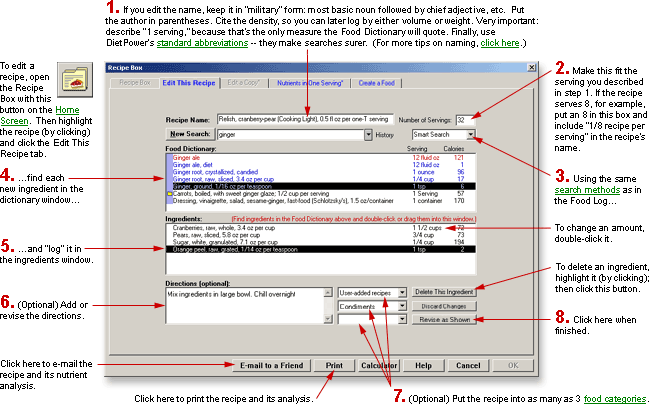
DietPower Help
At a Glance
You can edit the name, ingredients, serving size, or directions for any entry in the Recipe Box.
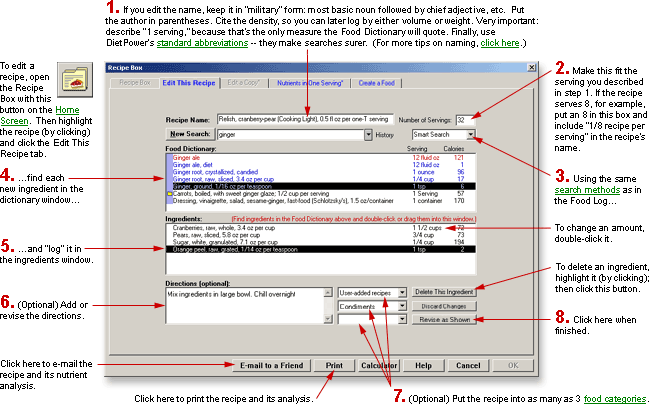
In Detail
(Note: In the Recipe Box, to edit a recipe means to edit its ingredients, name, number of servings, or directions—not its nutrients, although these may change indirectly. You can directly edit the nutrients only by making a copy of the recipe and treating it as a food—and then only from within the Food Dictionary. See Food Dictionary, Editing Copies of Items in.)
Any user enrolled in your copy of Diet Power can edit any recipe (including the 101 recipes preinstalled by Diet Power), and all users share the same recipes. (If you think revising a recipe will cause problems for other users, edit a copy of the recipe instead. See Recipe Box, Editing Copies of Recipes in.)
To edit a recipe:
If you're at the Home Screen, open the Recipe Box by:
clicking
the Recipe Box button: 
or
opening the Food Menu (by clicking the word Food) and choosing "Recipe Box."
Find
the recipe you want to edit, by either scrolling or using the methods
described in Dictionaries,
Searching the.
Highlight the recipe,
by clicking it.
Click the tab labeled
"Edit This Recipe."
Make
the changes you want. (For help with individual blocks, see Recipes, Filling
in Ingredients, Etc., when Creating or Editing.)
Click the button labeled "Revise as Shown." The revised version will overwrite the original in both the Recipe Box and the Food Dictionary, and you'll be taken back to the Recipe Box page.
If you've edited a recipe that's used as an ingredient in another recipe...
...Diet Power will not automatically update the other recipe to reflect the change—you'll have to do that yourself. Just open the other recipe with the Edit-This-Recipe tab, delete the recipe that it used as an ingredient, and then reinsert it.
To print the recipe...
...click the Print button.
To email the recipe...
...click the Email to a Friend button.
To leave the Edit This Recipe page:
If you want to save your work, click the Revise as Shown button. The revised recipe will overwrite the old one and you'll be taken back to the Recipe Box page.
If you'd rather discard your work, click the Discard Changes button. After asking you to confirm your decision, Diet Power will ignore the changes and return you to the Recipe Box page. (You can also discard the work by clicking the Cancel button. In that case, after asking you to confirm your choice, Diet Power will close the Recipe Box and take you back to the Home Screen.)
If you haven't done any work, click one of the other tabs if you'd like to stay in the Recipe Box, or the OK or the Cancel button if you'd rather go back to the Home Screen.
(If the OK and Cancel buttons are not visible, see Taskbar, Hiding to Make Screens Deeper.)
Got a Suggestion for This Page?
Last Modified: 7/1/07