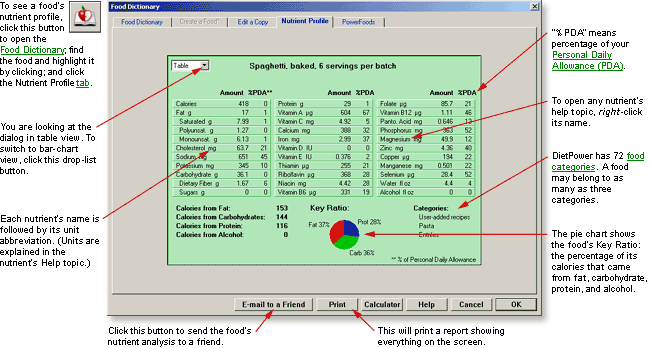
DietPower Help
At a Glance
The Nutrient Profile shows how much of each nutrient a food contains.
Table View
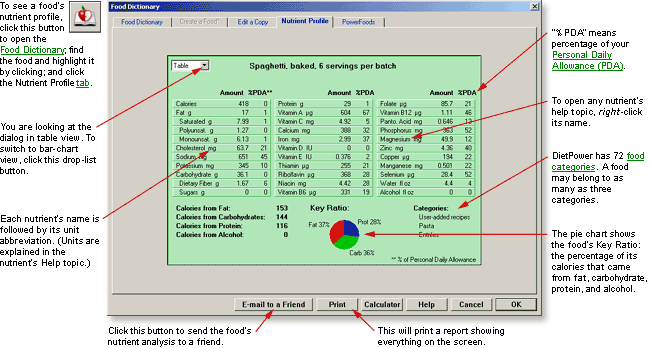
Bar Chart View
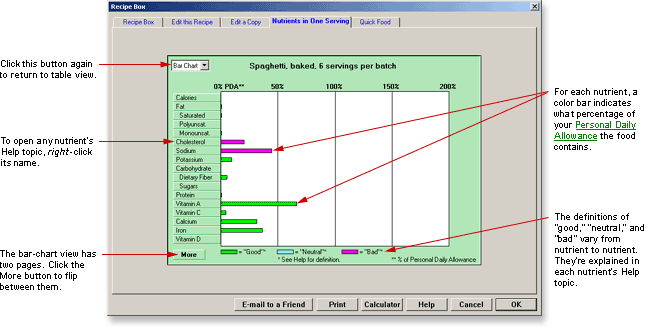
In Detail
Every food and recipe in the dictionary has a profile attached to it, showing how much of 33 different nutrients and subnutrients it contains. You can display the profile in two ways: as a bar chart or as a table. You can also make a printout.
To view a food or recipe's nutrient profile:
Open
either the Food Dictionary (containing all foods and recipes) or the Recipe
Box (containing only recipes). If you don't know how to do this, see Food
Dictionary or Recipe Box.
Find
the item whose profile you want to view. (See Dictionaries,
Searching the.)
Highlight
the item, by clicking its name.
Click the tab labeled "Nutrient Profile." Diet Power will uncover the Nutrient Profile page, showing the nutrients in the item you highlighted.
To toggle between bar-chart and table views...
...click the drop-list button in the upper-left corner of the dialog.
To open any nutrient's Help topic...
...right-click its name.
Interpreting the Bar Chart
The chart is actually two pages long. To flip between the pages, click the word More in the lower-left corner.
The bar beside each nutrient represents the percentage of your Personal Daily Allowance (PDA) that the food or recipe contains. (Be careful not to confuse this with the percentage of Daily Value, used on food labels.) When the figure is greater than 200 percent, the percentage is shown numerically in the right margin. (The upper limit for the margin display is 9999 percent. Percentages above that are displayed as ">9999.")
The bars are also color-coded:
 Green indicates that for most people, the food or recipe
would be considered good where
this nutrient is concerned—either
the nutrient is highly prized and this item contains a lot, or the nutrient
is a problem but the item contains very little. (This is true only up
to a point, of course. It's possible to get too much or too little of
almost any nutrient.)
Green indicates that for most people, the food or recipe
would be considered good where
this nutrient is concerned—either
the nutrient is highly prized and this item contains a lot, or the nutrient
is a problem but the item contains very little. (This is true only up
to a point, of course. It's possible to get too much or too little of
almost any nutrient.)
 Magenta indicates that for most people, the item would be
considered bad where this nutrient
is concerned—either
the nutrient is highly prized and this item contains little, or the nutrient
is a problem and the item contains a lot. Again, however, this is true
only up to a point, and for some people and some nutrients it may not
be true at all.
Magenta indicates that for most people, the item would be
considered bad where this nutrient
is concerned—either
the nutrient is highly prized and this item contains little, or the nutrient
is a problem and the item contains a lot. Again, however, this is true
only up to a point, and for some people and some nutrients it may not
be true at all.
 Cyan indicates nutrients for which this item would be considered
neither "bad" nor "good."
Cyan indicates nutrients for which this item would be considered
neither "bad" nor "good."
 A missing
bar indicates an amount that is either zero or (when the nutrient's name
is grayed
out) unknown.
A missing
bar indicates an amount that is either zero or (when the nutrient's name
is grayed
out) unknown.
The exact meaning of each color varies from nutrient to nutrient. To learn the details for any nutrient, right-click its name and scroll down to the section headed "Color Coding of This Nutrient."
Interpreting the Table
Unlike the bar chart, the table view is restricted to a single page and doesn't give a quality rating for each nutrient. Nevertheless, it delivers more information. Besides the percentage of Daily Value, it shows:
The
absolute
amount of each nutrient. Units are indicated by an abbreviation
following the nutrient's name: "g" for grams, "mg"
for milligrams, "µg" for micrograms, "IU" for International
Units, or "fl oz" for fluid ounces.
The number
of calories from fat, carbohydrate, protein, and alcohol in the item,
listed in the lower-left corner. (These do not always add up to the "Calories"
figure at the top of the nutrient list. Reason: The bottom tally assumes
that each gram of fat, carbohydrate, protein, and alcohol contributes
nine, four, four, and seven calories, respectively—the
formula commonly used by nutritionists. Some foods don't obey the formula.)
The
food or recipe's Key
Ratio, shown in pie-chart form underneath the table.
The
categories into which the food or recipe has been placed (if any),
displayed in the lower-right corner.
Which nutrient values are unknown. These are indicated by question marks. (Exception: Items with unknown amounts of fat, carbohydrate, protein, or alcohol will show zeroes in those columns instead of question marks. For an explanation, see the second paragraph of "Fat" in Foods, Filling in Nutrients, Etc., When Creating or Editing.)
To print a nutrient profile:
Click the Print button
underneath the profile. The Windows Print dialog will appear.
Change your print settings,
if necessary.
Click OK or press the Enter key.
The printout will include all the information on both the bar-chart and table views, as well as a pie chart of the Key Ratio. (Exception: For lack of space, the printout won't include the food categories in which the item resides.) Each nutrient value is expressed not only in absolute units, but also as a percentage of your Personal Daily Allowance. (If you prefer expressing them as a percentage of Daily Value—for sending to friends, for example—use the Email to a Friend button.
To email a nutrient profile...
...just click the Email to a Friend button. An email will open with the profile already attached, ready for you to address and send.
To close the Nutrient Profile:
If you want to stay in the Food Dictionary or the Recipe Box, click the tab for the page you'd like to switch to.
If you'd rather go back to the Home Screen, click Close or press the Enter key. (If the Close button is not visible, see Taskbar, Hiding to Make Screens Deeper.)
Got a Suggestion for This Page?
Last Modified: 7/1/07