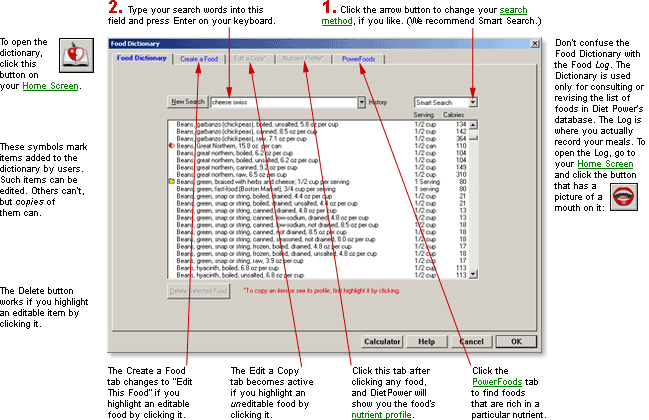
DietPower Help
At a Glance
The Food Dictionary lets you look up, edit, or add entries to Diet Power's food database, so they'll be available for recording in your Food Log.
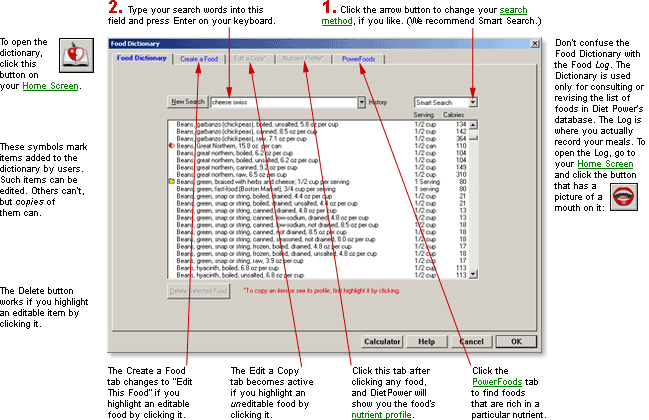
In Detail
The Food Dictionary is a list of 11,000* foods and beverages, each with a nutrient profile attached. Because many foods have name variants, however, the dictionary actually contains 21,000 entries.
Besides looking up foods already in the dictionary, you can add your own by entering information from food labels. You can also combine foods into recipes, by using the Recipe Box, and add those to the dictionary as well. You can make a printout of any food or recipe and its nutrient profile. And you can sort the dictionary in 33 different ways.
(The Food Dictionary is also consulted when you log your meals¾but you log them by opening the Food Log, not the Food Dictionary.)
|
* |
To be precise, Diet Power 4.4 contained 10,739 foods when released on February 27, 2007. In addition, it offered 100 recipes. |
Sources
Of the 11,000 foods in the dictionary, about 8500 are generic and 2500 are brand-name. They come from three different sources:
· All of the generic foods, as well as the brand-name candies, cereals, and beverages, are based on Release 19 of the U.S. Department of Agriculture's (USDA's) Nutrient Database for Standard Reference, supplemented by Release 7 of the same agency's Nutrient Database for Individual Food Intake Surveys. Each prepared generic food (canned applesauce or frozen corn, for example) represents a composite of several major brands.
· All of the brand-name items (excepting the candies, cereals, and beverages mentioned above) are from 32 of the largest chain restaurants in the United States:
Arby's
Baskin-Robbins
Blimpie
Boston Market
Burger King
Carls Jr.
Chick-fil-A
Chuck E. Cheese's
Domino's
Dunkin' Donuts
Fazoli's
Godfather's Pizza
Hardee's
In-N-Out Burgers
Jack in the Box
Kentucky Fried Chicken
Krystal
Little Caesars
Long John Silver's
McDonald's
Papa John's
Pizza Hut
Round Table Pizza
Ryan's Grill, Buffet & Bakery
Schlotzsky's Deli
Subway
Taco Bell
TCBY
Tim Hortons
Wendy's
Whataburger
White Castle
You can also add your own foods to the dictionary by keying in nutrition data from the labels or from websites. (To check the 32 restaurant chains for recent menu or nutrition changes, see http://my.dietpower.com/restaurants.php.)
Although it may be counterintuitive, logging generic foods will provide a more complete picture of your nutrient balance than logging brand names. Thanks to DietPower's unique Calorie Feedback™ technology, logging generics also gives you precise control over your weight. Hence, although you can add brand-name items to the dictionary by keying in nutrition facts from their labels, with few exceptions it isn't really necessary¾or, in many cases, advisable. Five reasons:
Food companies report
only 4 to 13 nutrients on their labels¾not the
33 that DietPower monitors. (Exception: some breakfast cereals report
27 or so.) This means that every time you log a brand-name item, you're
leaving gaps in your nutrient profile. DietPower is smart enough to fill
in the gaps with estimates¾but they're only estimates.
Our generics are actually
composites of leading brands. To prepare a composite, USDA laboratories
spend tens of thousands of dollars analyzing multiple samples of each
major brand. They also weight each brand's data according to the brand's
popularity. The complete database, valued at more than $1 billion, could
not be affordably duplicated by any food company. That's why dietitians
consider it the gold standard in nutrition science.
Most brands are fairly
close, nutritionally, to other brands. Government regulations limit ingredient
variations. Taste-testing panels are designed expressly to find average
preferences in salt, sugar, fat, and water content. If a food's nutrition
profile ranges too far from the mean, chances are that you won't like
it.
DietPower's Food Dictionary
includes "low-fat," "reduced-fat," "no added
sugar," and other variants, all taken from the USDA database. Their
definitions are tightly defined by the U.S. Food and Drug Administration
(see Labels, Food).
Our Calorie Feedback™ system guarantees that if you happen to eat a food whose calorie count doesn't match what is reported in the Dictionary, in the long run it won't matter. (This is not true in any other program that we've seen.) To understand why, see Calorie Budget.
If you must add brand names:
You'll find it quick
and easy. Our Create a Food
function is designed for adding an item to the Dictionary in less than
a minute. (You can even do it while logging your meals, without opening
the Food Dictionary¾see Food
Log.)
After the first few weeks, adding a new food will be rare. USDA studies show that most people get 75 percent of their calories from the same 100 to 150 items eaten over and over again.
Errors in the Food Dictionary
Two are known:
"Grapes, European-type
(adherent skin), raw, 1/6 oz each, 5.3 oz per cup" reports only one
calorie in a half-cup serving. In fact, all nutrient values for this food
are correct for one-half grape,
not one-half cup. As a workaround, users should log such grapes via the
corresponding piece entry, assuming
that one-half cup is roughly 32 grapes.
If you upgraded to Diet Power 4.4 from an earlier version, any foods that you manually added to the old version's dictionary will report their trans-fat content as zero, when in fact it is unknown. Reason: older versions of Diet Power didn't cover trans fat, and consequently had no place to enter a food's trans-fat content. Currently, the only way to fix the problem is to open each user-added food from your pre-4.4 period and change its trans-fat value from 0 to blank. (Better yet, enter the actual trans-fat value from the label.)
Diet Power will eventually release auto-updates correcting these errors.
To open the Food Dictionary:
From your Home Screen:
click the Food Dictionary button: 
or
open the Food Menu (by clicking the word Food) and choose "Food Dictionary."
To use the Food Dictionary:
When you open the Food Dictionary, a stack of tabbed pages appears. The Dictionary page is on top. It includes a scrollable list of foods and recipes, as well as a "Find" field for looking up items more quickly.
Each line in the dictionary describes a single food or
recipe. Items that users have added to the dictionary are marked with
a special symbol¾  if the
item is a food or
if the
item is a food or  if it's a recipe.
if it's a recipe.
Every item's description begins with the food or recipe's basic name, followed by a string of modifiers that become more specific as you move toward the right. The preparation method ("cooked," "raw," "diluted," "chopped," etc.) is usually one of the last modifiers, and the very last modifier is often a phrase describing the relation between weight and volume ("4.9 oz per cup," for example).
To the right of each description, Diet Power cites either a typical serving size ("12 fl oz," "10 pc") or some other weight, volume, or piece measure, followed by the number of calories in the measure.
Each line also includes a lot of hidden information that you can easily retrieve. See "Quick Profile" and "Nutrient Profile," below.
User-Added Food and Recipes
Items that you (or other users of your computer) have added to the dictionary are marked with special symbols:
 indicates
a user-added food.
indicates
a user-added food.
 indicates
a user-added recipe.
indicates
a user-added recipe.
Foods without these symbols are Diet Power originals.
Foods shown in red...
...are those you've recorded in your Food Log recently, meaning in the past 30 days unless you've requested a different period. (The range is one to 999 days. To change the period, use the Miscellaneous Options dialog.)
To save time searching the Food Dictionary...
...you can restrict it to certain classes of foods (see Food Dictionary, Abridging and Unabridging) or rank all the foods by content of any nutrient (see "PowerFoods," below).
To search the dictionary...
...either scroll the list until the item you want comes
into view, or (much faster) click the "New Search" button, type
keywords in the Find field beside it, and press the Enter key on your
keyboard. To the far right of the Find field is a list box showing which
of the four different search methods you are using. To switch to a different
method, click the  button to open the list; then click the method you want.
(To learn how each method works, see Dictionaries, Searching the.)
button to open the list; then click the method you want.
(To learn how each method works, see Dictionaries, Searching the.)
Quick Profile
Point to any food and hold down the right mouse button. A color-coded window will pop up, showing the food's Key Ratio and the number of grams of fat in one serving. A red background means more than 35 percent of the food's calories come from fat. (Experts recommend getting fewer than 35 percent of calories from fat. See Fat, Total.)Yellow means 15 to 35 percent; green, under 15 percent.
Nutrient Profile
To read a complete profile showing all 33 nutrients in a food or recipe, highlight the item by clicking it with the left mouse button; then click the tab labeled "Nutrient Profile." (For tips on interpreting profiles, see Nutrient Profile, Viewing a Food's or Recipe's.)
(Note: You can also print a food or recipe's nutrient profile without actually opening the profile. Just highlight the item's name and click the Print button.)
PowerFoods
To find the foods that are richest or poorest in a particular nutrient, click the tab labeled "PowerFoods." This feature lets you sort the entire dictionary by content of any nutrient. For details, see PowerFoods.
To add a food to the dictionary:
You can do this by keying in nutritional data from the food's label. First, on the dictionary's main page (labeled "Dictionary"), deemphasize any highlighted food by clicking it. Then click the tab labeled "Create a Food." (For detailed instructions on creating foods, read Food Dictionary, Adding Foods to.)
To edit a food in the dictionary:
You can edit the name, serving size, or nutrient profile of any food that a user has added to the dictionary¾but not any of the original foods that came with Diet Power. (You can edit a copy of an original food, however. For details, see Food Dictionary, Editing Foods in, and Food Dictionary, Editing Copies of Items in.)
To add a recipe to the dictionary:
Although recipes are listed in the Food Dictionary, they are not created there¾to create one you need to open the Recipe Box. See Recipe Box, Creating Recipes in.
To edit a recipe in the dictionary:
If you want to edit the ingredients of a recipe, this must be done in the Recipe Box¾see Recipe Box, Editing Recipes in, and Recipe Box, Editing Copies of Recipes in.
If you want to treat a recipe as a food, however, and edit its nutrient profile instead of its ingredients, then you must edit a copy of the recipe from within the Food Dictionary. See Food Dictionary, Editing Copies of Items in.
To delete an item from the dictionary:
You can delete any food or recipe that a user has added to the dictionary. (Items original to Diet Power cannot be deleted¾except for the handful of starter recipes we've put in your Recipe Box.) See Food Dictionary, Deleting Foods from.
To close the Food Dictionary:
From the Dictionary page, click OK or Cancel, or press the Escape key. (If the OK and Cancel buttons are not visible, see Taskbar, Hiding to Make Screens Deeper.)
From any other page, see the Help topic for that page: Nutrient Profile, Viewing a Food's or Recipe's; Food Dictionary, Adding Foods to; Food Dictionary, Editing Foods in; Food Dictionary, Editing Copies of Items in; or PowerFoods.
Got a Suggestion for This Page?
Last Modified: 12/30/08