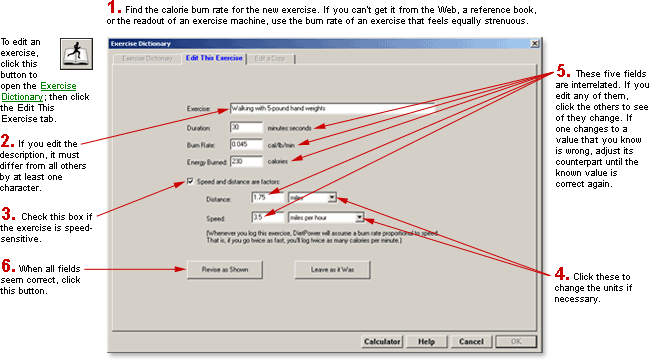
DietPower Help
At a Glance
You can edit any entry in the Exercise Dictionary that was added by a user. (Diet Power's original entries cannot be edited, but you can edit copies of them.)
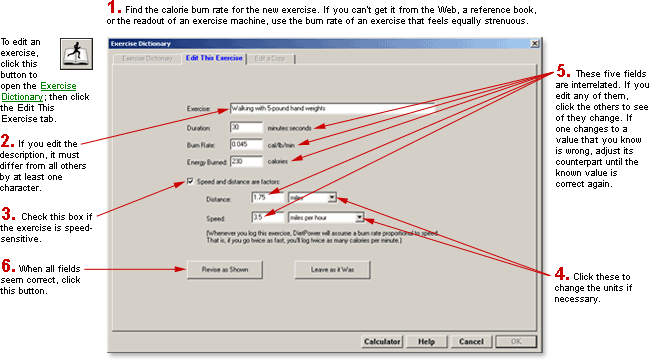
In Detail
(Note: You can edit only user-added exercises¾those marked with the  symbol. The exercises that
came with Diet Power cannot be altered, but you can make copies
and edit
those. See Exercise Dictionary, Editing Copies of Items
in.)
symbol. The exercises that
came with Diet Power cannot be altered, but you can make copies
and edit
those. See Exercise Dictionary, Editing Copies of Items
in.)
To edit an exercise:
If you're at the Home Screen, open the dictionary by:
clicking the Exercise Dictionary button: 
or
opening the Exercise Menu (by clicking the word Exercise) and choosing "Exercise Dictionary."
Find the exercise you want to edit. (For help, see Dictionaries,
Searching the.)
Highlight the exercise, by clicking it.
Click the tab labeled "Edit This Exercise."
The Edit-This-Exercise page will come to the top, showing the exercise
you chose.
Edit the exercise by typing new particulars over
the old. (Tip: Using the numeric keypad may save time.)
Click the button labeled "Revise as Shown." Diet Power will put the exercise back into the dictionary as edited, then return you to the Dictionary page.
To leave the Exercise Editor:
If you want to save your work, click the Revise-as-Shown button. Diet Power will write the edited exercise back into the dictionary and return you to the Dictionary page.
If you'd rather discard the work, click the Leave-as-it-Was button. After asking you to confirm your decision, Diet Power will ignore the changes and take you back to the Dictionary page.
If you haven't done any work, click the tab labeled "Exercise Dictionary" to return to the Dictionary page; or click Close or press Enter or Escape to close the dictionary and go back to the Home Screen. (If the Close button is not visible, see Taskbar, Hiding to Make Screens Deeper.)
Got a Suggestion for This Page?
Last Modified: 6/30/07