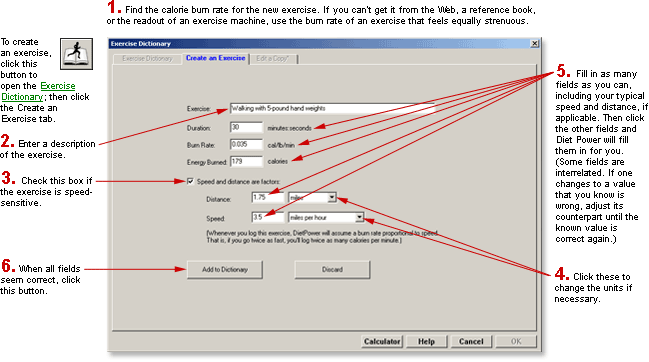
DietPower Help
At a Glance
If the Exercise Dictionary doesn't include your favorite activity, you can create a new entry for it.
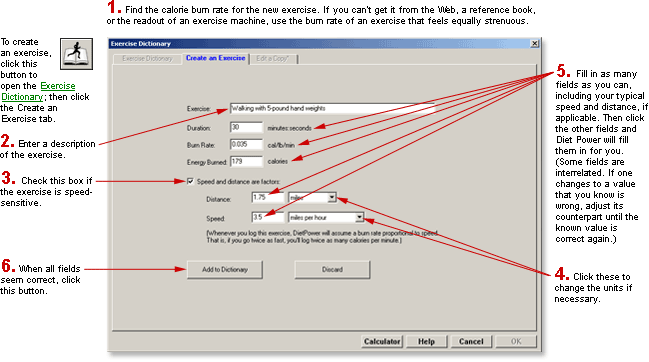
In Detail
You can add as many new activities to the dictionary as you like.
(Note: The Exercise Dictionary is not used for logging exercise you've performed. You do that in the Exercise Log.)
To add a new entry to the Exercise Dictionary:
If you're at the Home Screen, open the dictionary by:
clicking the Exercise Dictionary button: 
or
opening the Exercise Menu (by clicking the word Exercise) and choosing "Exercise Dictionary."
Make sure no exercise is highlighted. If one
is, click it to remove the highlighting. This will activate a tab labeled "Create an Exercise."
Click the Create-an-Exercise tab. Diet Power will open
a blank page.
Fill in a description of the exercise, the duration
of a typical session (in minutes), and a calorie burn
rate. (Using the numeric keypad may save time.) If you don't know the burn rate, consult
a textbook or an expert in exercise physiology (a local health club may
be able to help) or copy the burn rate of an activity already in the dictionary
that seems equally strenuous. Diet Power will automatically fill in the
Calories Burned block.
If the activity involves locomotion through a measurable
distance (walking, running, swimming, cycling, cross-country skiing, etc.):
check the box labeled "Speed and distance are factors"
fill in your typical speed and distance for the activity. (If you've already completed the Duration block, just fill in one of these two blocks and click the other¾Diet Power will do the calculation for you.)
Click the button labeled
"Add to Dictionary." Diet Power will add the exercise to the
dictionary, mark it with the user-added symbol  , give it
the proper color-coding (see Exercise
Dictionary), and take you back to the Exercise Dictionary page.
, give it
the proper color-coding (see Exercise
Dictionary), and take you back to the Exercise Dictionary page.
To leave the Exercise Editor:
If you want to save your work, click the button labeled "Add to Dictionary." Diet Power will write the new exercise into the dictionary and take you back to the Dictionary page.
If you'd rather discard the work, click the button labeled "Discard." After asking you to confirm your decision, Diet Power will ignore the work and return you to the Dictionary page.
If you haven't done any work, click the tab labeled "Dictionary" to return to the Dictionary page; or click OK or Cancel or press Enter or Escape to close the dictionary and go back to the Home Screen. (If the OK and Cancel buttons are not visible, see Taskbar, Hiding to Make Screens Deeper.)
Got a Suggestion for This Page?
Last Modified: 6/30/07